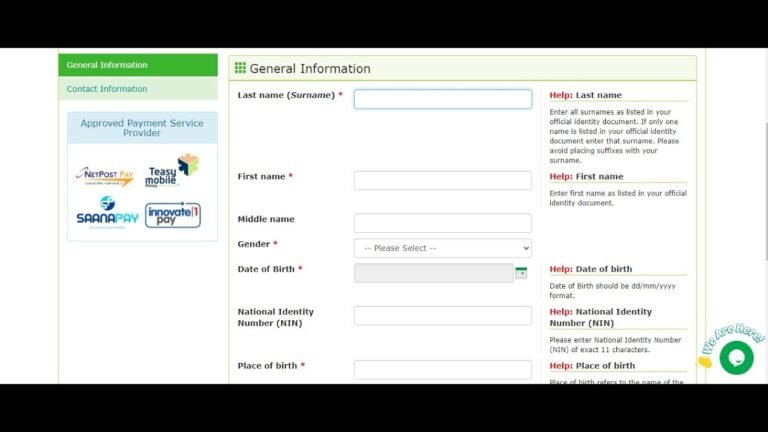
How to apply for Nigerian passport online | Step by step
General Procedures for Passport Application:
Visit the Home page of Nigeria Immigration Portal
Locate & click on the appropriate application form to start the process:
e-Passport Application Form
MRP – Passport Application Form (Not Applicable In All Missions)
Select a passport type “Standard e-Passport” OR “Official e-Passport”, then click on ‘Start Application’ button.
Fill the Application form; check the ‘I ACCEPT FULL RESPONSIBILITY FOR THE INFORMATION PROVIDED IN THIS FORM’ check box then click the “PRINT” Button to print filled form.
Click on ‘Submit Application’ button to view ‘Applicant details page’
Click on “Proceed to Online Payment”
Click to select Payment Currency “Pay in Naira” or “Pay in Dollars” option then Click on ‘Continue’ button
Choose the currency you want to use for payment (Naira or US Dollars):
If you selected option to pay in Naira, you will be prompted to select PayType (payment method): “Bank”, “Credit OR Debit card”,
If you intend to pay at a bank, selected “Bank” and click continue,
View the list of participating banks and then click on ‘Continue’.
The “Print Acknowledgment” button will help you print “Payment Acknowledgment Slip” with Transaction ID, Application ID & Reference Number.
With the copy of your Payment acknowledgement slip, proceed to a participating bank for payment.
On making payment at the bank, you MUST be issued with an ‘approved payment platform provider’ receipt that contains a “Validation Number”. You will need the “Validation Number” for confirmation of payment on the portal. (For use of your Validation Number, see the section on Validation Number below)
If you intend to pay through Credit/Debit card, select “Credit/Debit card” and click continue,
You will be required to fill in your log-in credentials.
After filling in, click “Login” button and you will be sent to the payment portal
For proceeding with the payment click the “PAY” button.
Payment portal display application details, click on “Continue” button.
You will be prompted to “Value Card” payment page, provide information of your card & Click on “OK” button
After payment, the “Validation Number” is generated. Store it and use it to confirm the payment.
You can also print a receipt by clicking the “Print the Receipt” button.
Using your Validation Number
After payment, having obtained the “Validation Number”, proceed to the NIS portal for confirmation of payment:
Go to the “Query your Application Payment Status” and enter your Passport Application ID and Reference No.
If a “Validation Number” field appears, please enter the number from your ‘approved payment platform provider’ receipt. Remember: Validation Number has been generated after payment through Bank also.
Click the “Search Record” button and you will be sent to the “Applicant’s Details” page where a date for your interview has been generated.
You can now print a Receipt or an Acknowledgement Slip by using the buttons on this page. (You will need them for your interview).
You will be presented with your NIS e-receipt or Acknowledgement Slip in a new window. Click on “Print” button to send a copy to the printer.
source